Welcome to Fablehenge
Fablehenge helps keep track of all your story components, both while outlining and when discovery writing. Unlike a traditional word processor it allows you to track your characters, settings, and plot elements, and how they relate to each other and to the scenes in your story.
This guide will help you get the most of Fablehenge. You can access the app at any time by visiting https://my.fablehenge.com/.
You can use Fablehenge without logging in, but only authenticated users are able to take advantage of our sync, backup, and feedback sharing features. So we recommend registering and signing up first. If you'd rather play around with Fablehenge before signing up, you can skip to the next section.
Otherwise, stay here and let's get you authenticated! Start by clicking the "Log In" button at the bottom of the left sidebar:
If you have signed in before, enter your e-mail address and click continue. Otherwise, click the "Register here" link and then enter your e-mail address
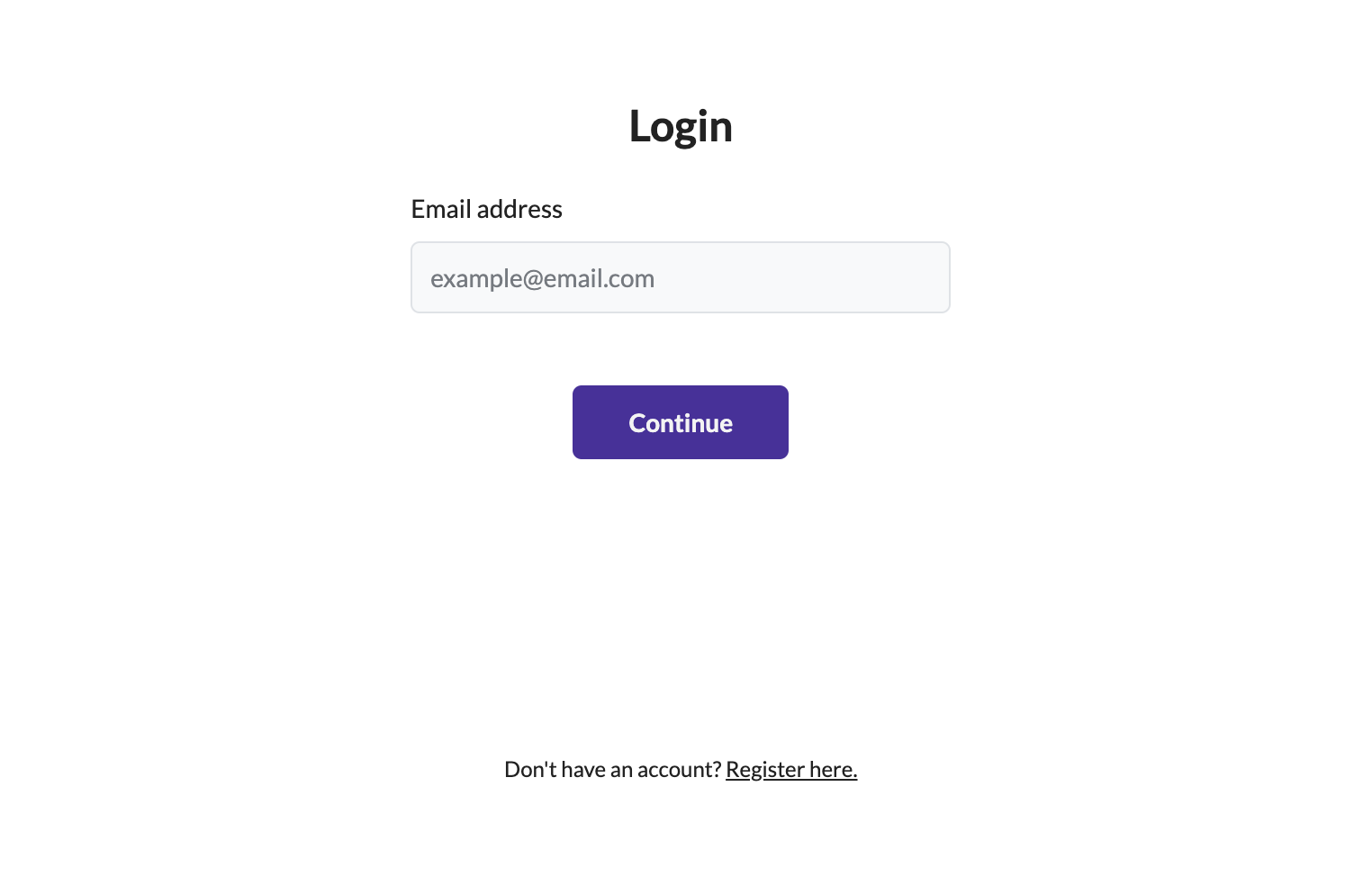
You should receive an e-mail with a passcode within a minute. If you don't see it, check your spam or junk folder. The e-mail will come from "Fablehenge", and have the subject "Login - Fablehenge".
Enter the passcode at the prompt and click Submit if it doesn't automatically
submit.
If your device supports it, you can set up a passkey. Passkeys are a newer technology that provide enhanced security through public key cryptography, and biometric verification.
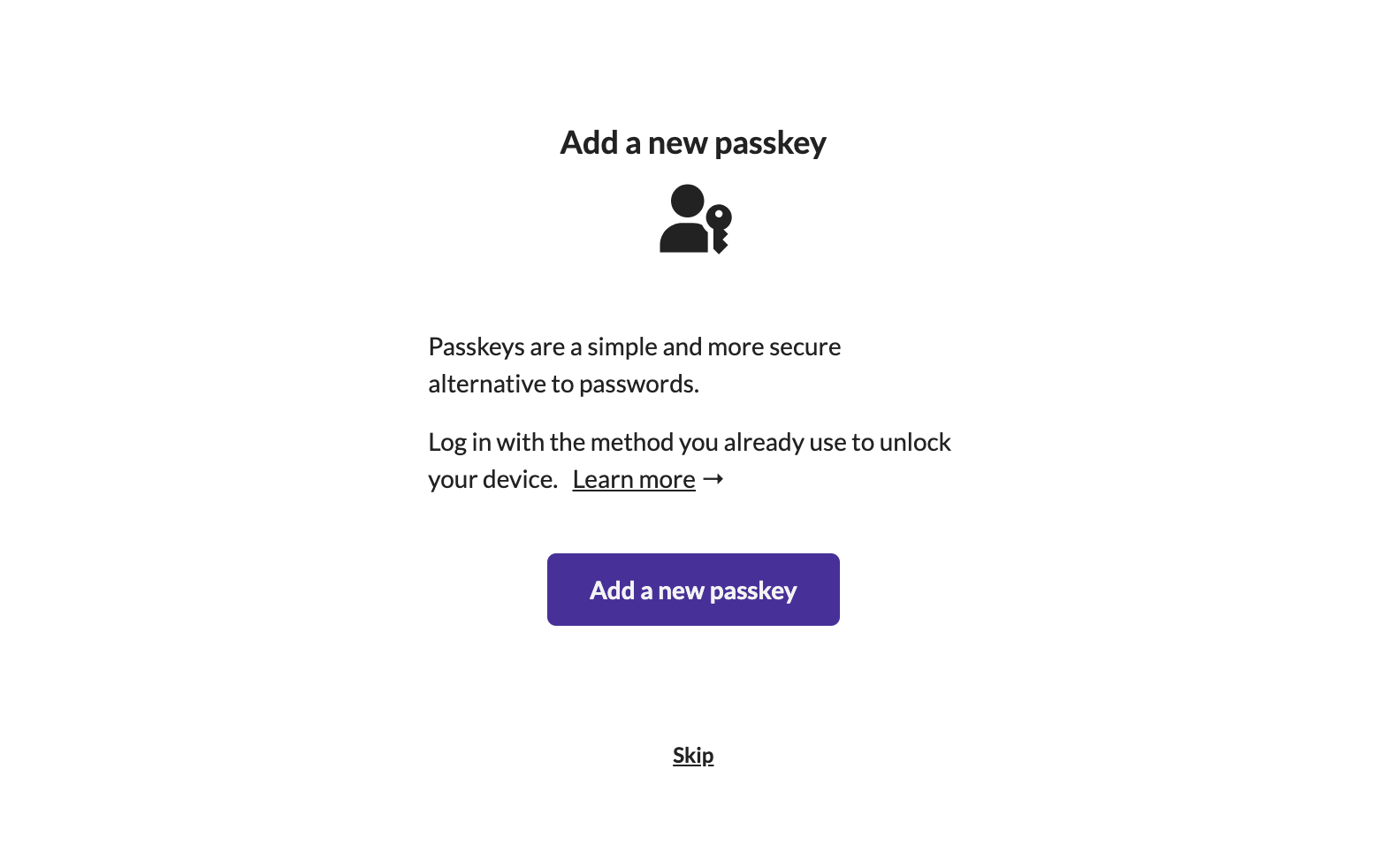
Click "skip" if your device doesn't support passkeys. You will be prompted for an e-mail passcode each time you log in instead. You can add and edit passkeys from the settings page at any time.
The Log In button will be replaced with a menu with the following links:
- Profile & Settings (links to your profile page, where you can modify account settings)
- Plan status (your current subscription tier)
- Log Out button
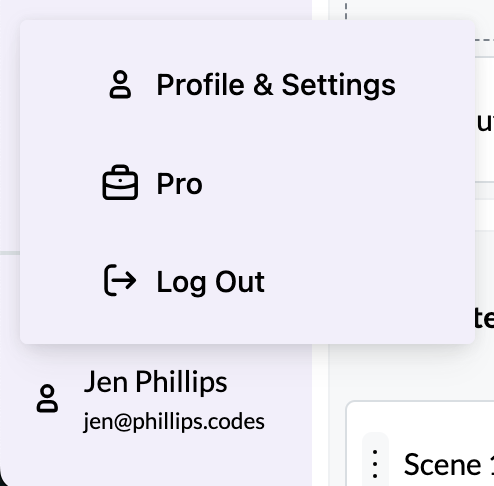
Your display name defaults to your e-mail address. You can change your display name at any time from the settings page.
You'll be taken to a screen where you can create your first book. If you have logged in before, any existing books will sync in the background and eventually show up here. Check the sync status icon to know if syncing is in progress.
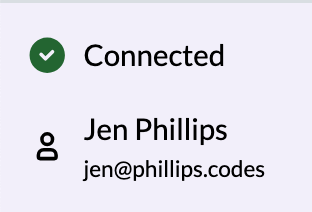
Before we go further, please don't hesitate to reach out to us (via our contact form or by responding to any e-mail we send you) at any time if you find anything confusing, unintuitive, or just plain broken. We try to respond quickly to all questions that arise.