Creating your first book
When you first log in, you will see the My Books page.
This page can also access at any time by clicking My Books in the left side
bar:
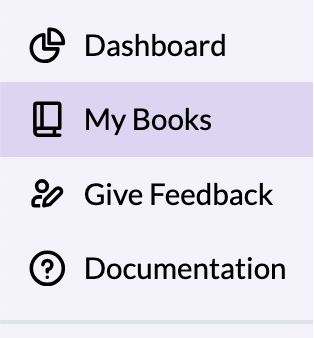
Initially, your list of books will be empty:
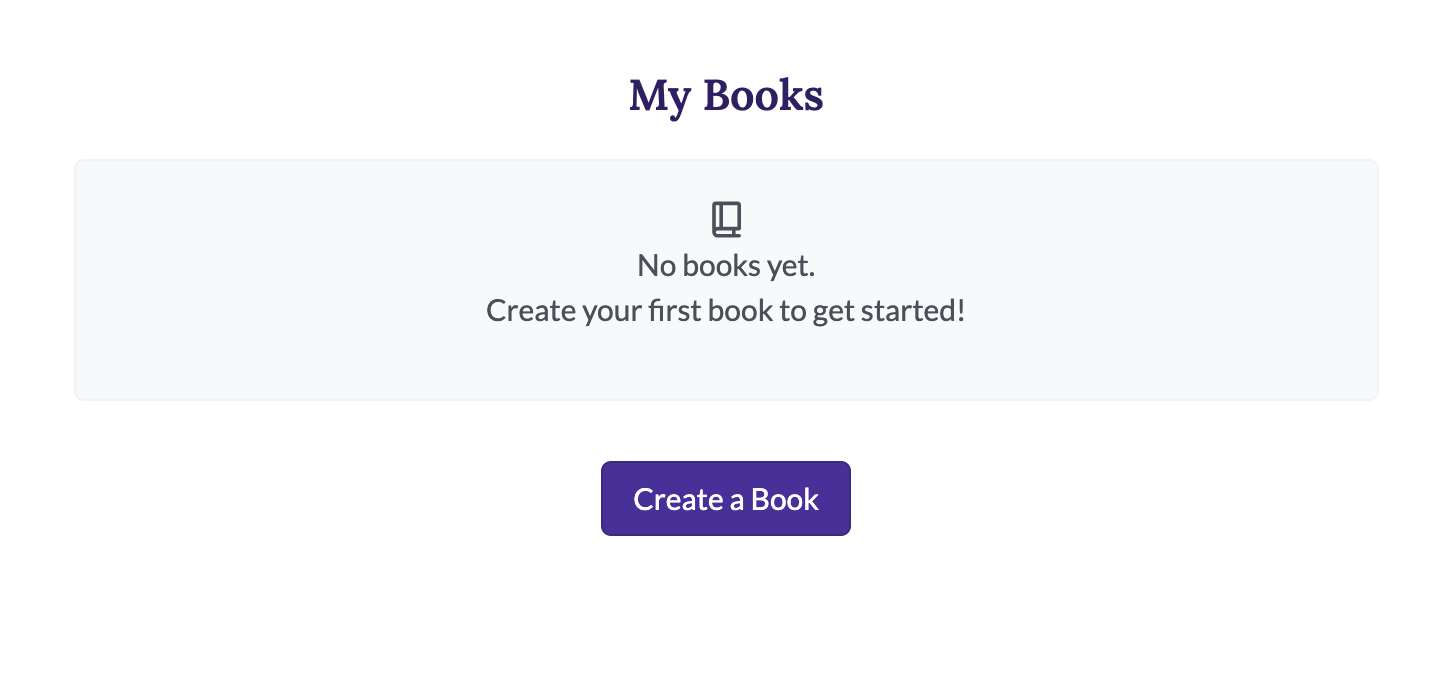
Click the Create a book button. A box to enter a working title will
immediately appear:
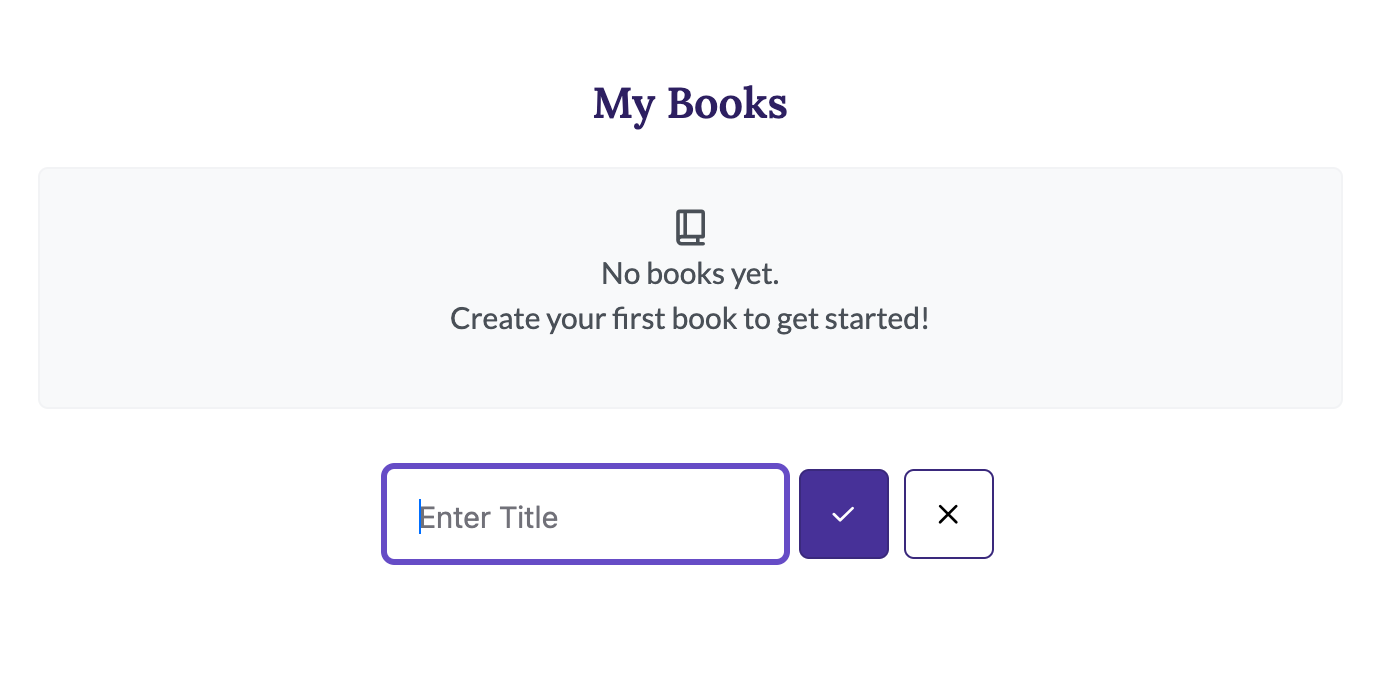
We know titles change as you write, so fear not, you'll be able to edit it later. A working title is sufficient for now. You could even call it "A Working Title"!
Hit the checkmark button or press enter to create the book. (The X button will cancel creating the book).
Now you'll be taken to your new book's overview page:
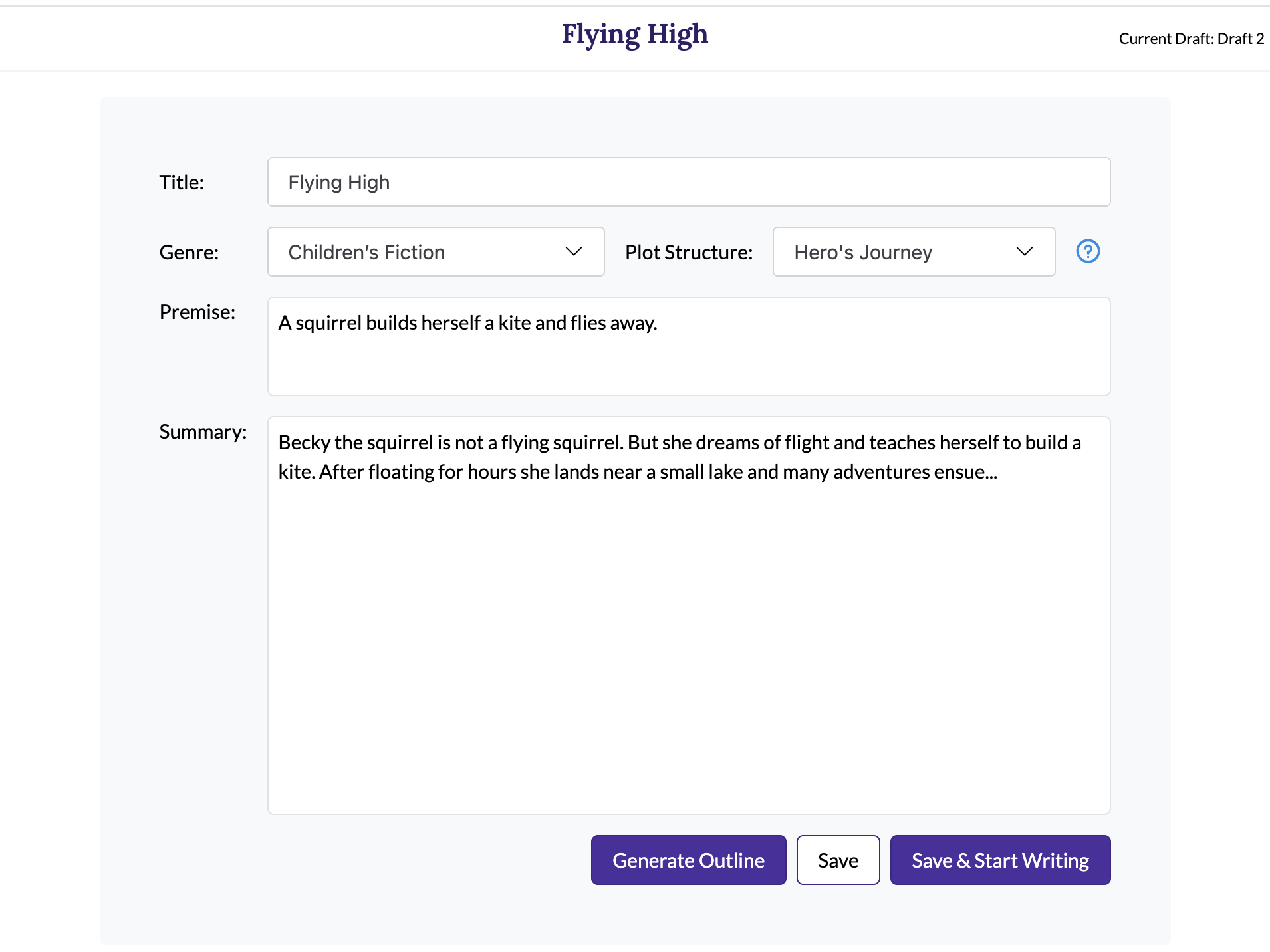
Only the title is required, but we provide a few other fields to help you keep
track of your story if it is helpful to .Some authors like to maintain a
premise or summary for their book to help guide their writing. This is more
common with outliners than discovery writers, so feel free to leave those boxes
blank. When you're ready, click Save & Start Writing button to go to the
Write page.
Alternatively, if you have a Pro account, you can click the "Generate Outline" button to as described in our Pro Features documentation.
Getting back to your book later
You can click the My Books link in the left sidebar at any time to
see your list of books:
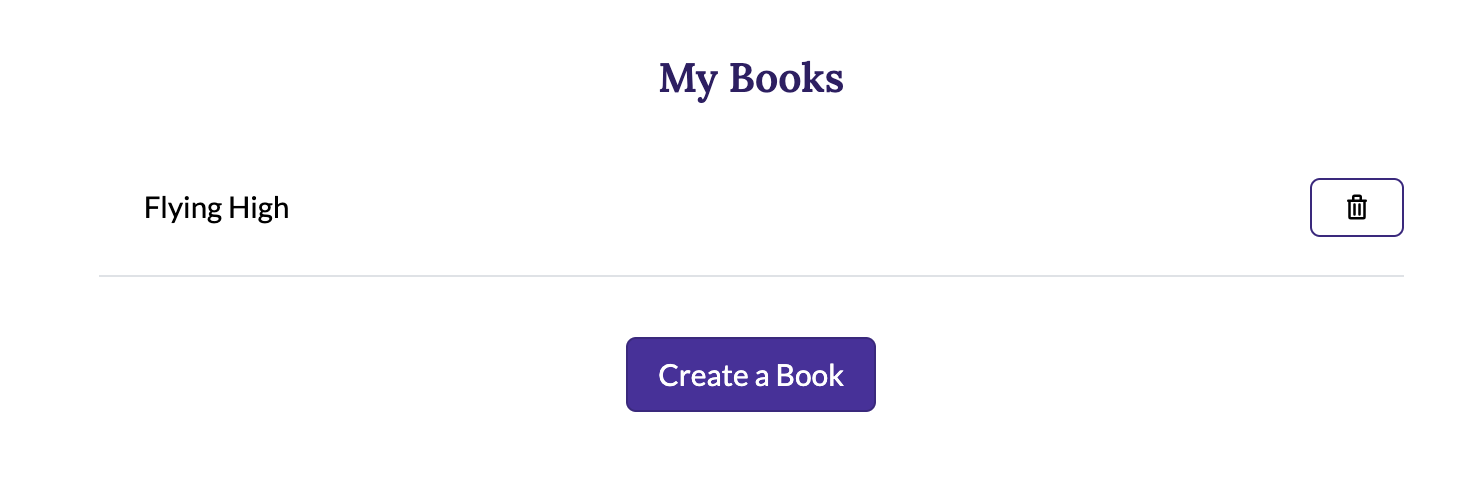
Click any title to be taken to the write page for that book. Or click the trash bin icon to delete the book. You will be shown a confirmation popup to avoid accidental deletions:
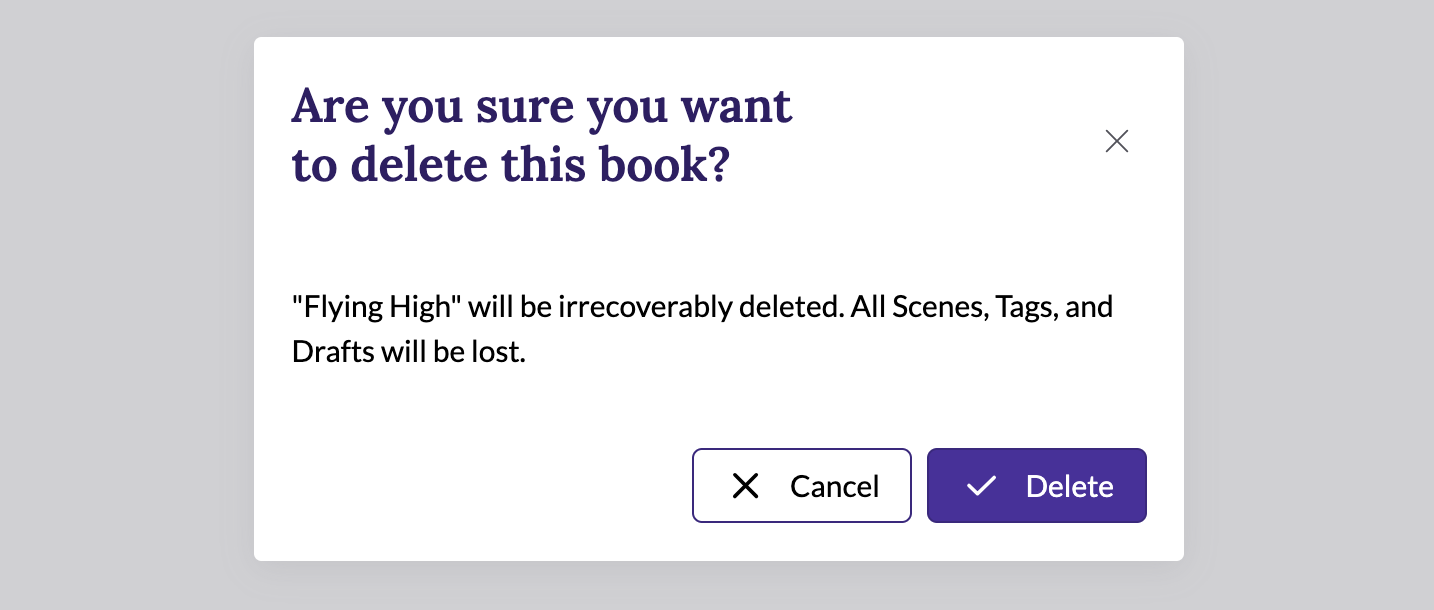
When a book is selected, the left sidebar will be populated with several links related to your book, and the "Overview" link will take you back to the book overview page:
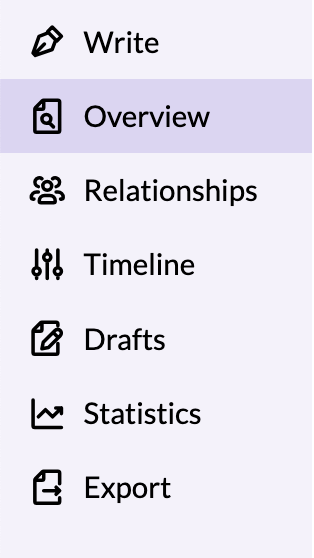
You can have as many books as you like. We do not place artificial limits on the number of books based on your plan.